Options
Problem Uploading CSV
Hi Waveapp team,
I seem to face problems uploding CSV files. At times it works, other times it doesn’t.
After uploading the file and selecting the “date” “description & “email” column, I’ll get redirected to the transactions page (where all transactions are shown) but the new data from the CSV I uploaded isn’t there.
Is this a common issue? How do I address this?
0


Comments
Hi, @Tengku.
Could you share a screenshot of a few lines from a CSV file that didn't make it through? It'll give us a better idea of what might be happening.
If you're using Excel to fill in that CSV template, you might want to try Google Sheets instead. Excel is notorious for adding invisible special characters to spreadsheets, which will prevent Wave from accepting your statement. I would recommend trying Google Sheets if you aren't using it already.
Hi @Alexia,
I've tried uploading and downloading from Google Sheet and it didnt work.
Here's a screenshot of the CSV:
Hi, @Tengku.
Thank you for following up. I went ahead and deleted the screenshot to protect the identity of the people who's names figured on your document. Since the Wave Community is a public site, it can be viewed by anyone. As such, keeping personal information to a minimum is always safest.
Can you try changing the date format to YYYY-MM-DD? Occasionally, the CSV upload tool will misread the date format and fail because it thinks one of the transactions is in the future. Can you try that out and let me know if it helps?
Hi @Alexia,
I just tried changing it to yyyy-mm-dd and it still doesn't work.
Is there any other thing that I can try?
Hi, @Tengku.
Can you try clearing your browser's cache? It sometimes helps with issues like this one. If the files you upload are always more or less in the same format, and they only occasionally make it through, there might be a temporary file in your cache interacting with the CSV upload feature.
Are you using Google Chrome? It tends to be more stable than other browsers when using Wave.
If you have any browser extensions active, you could try turning them off. If you use a VPN, you might also want to try deactivating it.
Hi @Alexia
I have cleared the browser's cache a couple times, I am using Google Chrome, I have deactivated all extensions and have switched off VPN, but it still isnt working for me.
However, after doing all of the above, I managed to get up to the following page where it states "Your transactions are being imported from your bank statement. Please check back in a few minutes.". However, after a few hours, I return back to the transactions page, it is still not there.
What am I doing wrong?:(
I'm having the same exact problem. Trying to upload csv, I can see the example of how they will import, but when I click proceed none of the contacts are imported. It says "Failed to import 22 invalid contacts".
Hi, @Tengku.
How many transactions do you have in that CSV? If you have more than a hundred entries, could you try breaking your document down in smaller CSVs of 100 or fewer rows? Larger documents occasionally fail to upload. That might be the issue here.
Hi, @Ed_IslandMeda.
It's difficult to say what could have gone wrong without being able to see the entries themselves. The most common issues with uploading customer lists are linked to the country and currency codes, which have to match ISO standards. You can find the ISO country codes here, and the currency codes here. Let me know if that helps.
All of my clients are the same, this is what I have for currency code and country code...
Country Code: ISO 3166-2:US
Currency Code: USD
Is there something else I should be using?
If you're willing to look I'll gladly send you my CSV file.
Hi, @Ed_IslandMeda.
The country code should just be "US". Adding the "ISO 3166-2" in front of it would stop your CSV from uploading. Try changing that and let me know if that helps.
Ok, this got all but 2 of my contacts to import. So for my new question, is there any way to have 2 email addresses for a contact or a "cc"?
Hi, @Ed_IslandMeda.
You can add CCs manually when you send out invoices, but you can't have multiple contacts for a single client.
There have been a lot of discussion about this feature recently. If this is something you'd like to see, I encourage you to join that discussion and give us more information on how this feature would impact your business. The more details you can give us, the better.
Hi Wave Support, I've had quite long delays between uploading about 280 CSV bank transactions and their being shown. So although it looked successful first time, I tried it once more, and again nothing was showing.
However a few days later both sets of entries were added. This resulted in duplicated sets of figures!
I deleted them and tried to start over, but when I had what looked like a successful upload (it had asked me to verify the dates and amount columns etc) 24 hours later they are still not there.
Please can you advise if there is a queue of o/s transactions 'in process' that I can have sight of? I don't want to have another go (in batches of <100 and with the rec. YYYY-MM-DD format) in case of more duplication.
Many thanks
Will
Hi @Will_W . Our importer can be a tad finnicky sometimes. May I suggest trying to import your transactions through Wave Connect moving forward? It tends to have an easier time getting your transactions into Wave with no lag surrounding the actual importing process. Check out our Help Center article on it. https://support.waveapps.com/hc/en-us/articles/360020768272-Wave-Connect-Easily-import-and-export-data-with-Wave-s-Google-Sheets-add-on-
Hi Alex
Many thanks, in the end I did get it working using smaller batches of <100 and with the recommended YYYY-MM-DD format.
I added a comment about how to format the CSV in excel
https://community.waveapps.com/discussion/comment/14418#Comment_14418
Well here we are with the same problem Wave has failed to fix more than a year later. After chatting with multiple agents to no resolution and in mid-chat being given a polite "bye-felica" in the form of "sorry our chat hours are over" I finally have figured out a resolution for importing contacts myself. It seems like the Wave Export, Import, and Wave Connect features were all developed by different teams or subcontractors that had ZERO communication with each other. The big problem is that none of these CSV formats align with one another. A task that a highschool programmer using MSDos should be able to streamline with a few lines of code. I'm not sure about importing other transactions or data but at least this works for importing contacts. Buckle up buttercup, this is a long one.
If you're getting error like this, then this may be a solution for you:
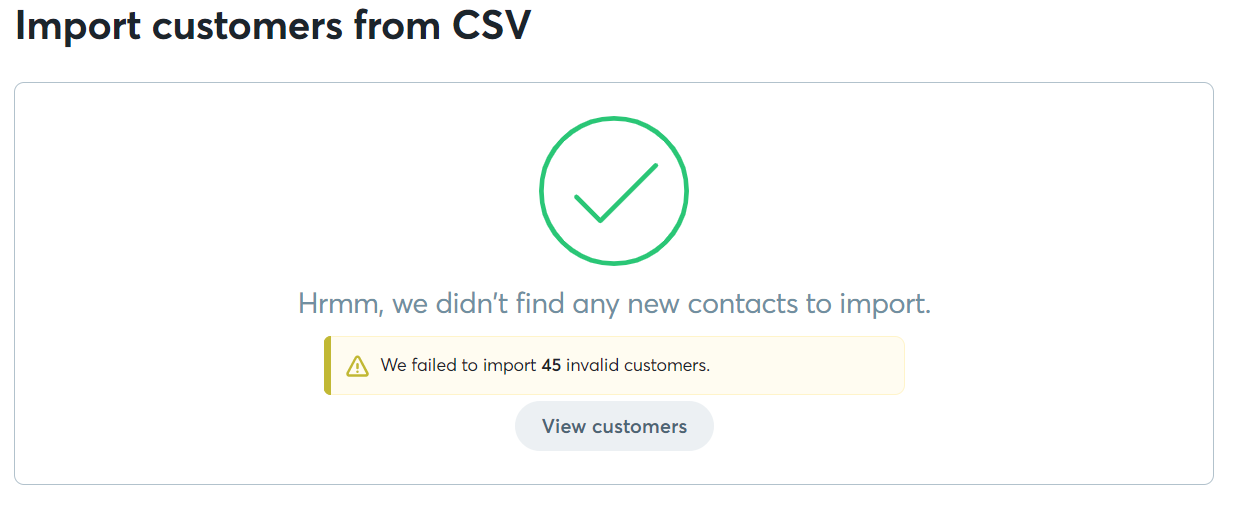
Step 1. You'll want to export your contacts (the ones you intend to upload into wave) from wherever you need in the form of a CSV file. You can use excell or google sheets to re-open this CSV and verify that your contacts are exported to your satisfaction but you will need to use Google sheets later to fix the CSV file. If you don't have google sheets you should stop and set that up now.
Step 2. Download the "wave Sample CSV File" from this step 2 in this [link] (https://support.waveapps.com/hc/en-us/articles/208623076-How-to-upload-customer-lists-via-CSV). - Wave Support link.
Step 3. Install Wave Connect. - "Wave Connect is a Google Sheets add-on that allows you to quickly and conveniently upload and download data with Wave." - their words, not mine. It's far from quick and convenient and took multiple attempts for me to work out the bugs.
Click here for instructions on how to add this to Google Sheets. Don't forget to complete the setup and link your accounts.
Step 4. Using two separate windows open the Wave Sample CSV File and your exported contacts CSV File in Google Sheets. With both windows open you can begin to Copy and Paste each column from your existing contacts to the Wave Sample sheet. DO NOT change the heading of the columns in the wave doc. If you have more data than the template allows (Such as a second phone number) then I'm not sure how to help you. I didn't experiment with any other column titles and the one or two customers I have with alternate numbers I just added manually later.
Step 5. Adding a Column for "Customer Name." You'll notice that the template does not include a column for "Customer Name," instead there is "Company Name." To fix this click above "First Name" (also Column "B") and select "Insert 1 Left."
This creates another column between Company name and first name. Since I figured renaming Company to Customer would cause issues I simply add a column can copy/past the "company name" column to "Customer Name."
Step 6. If you don't already have the Wave Connect app open, click on "Add-ons" then "WaveConnect." Then "Upload" > "Customers." On the right side of google sheets you'll see several steps. The first is "Prepare Input Sheet." The only options I had for changing titles was Country Name and Province. Both were irrelevant to me but when I clicked on "Prepare" It would ask me to "overwrite data." Clicking "yes" will erase your entire spreadsheet so don't do that. I tried doing this and even copy/pasting my whole spreadsheet back in but nothing works. The only way I could get this to work is to just skip this step.
Step 7. Validating Data. Click “Validate Data” The first time I did this I got an error for "Customer Name" Missing which is what prompted me to go back and add a new column to the Google Sheet. Since we've already done that you shouldn't have any issues.
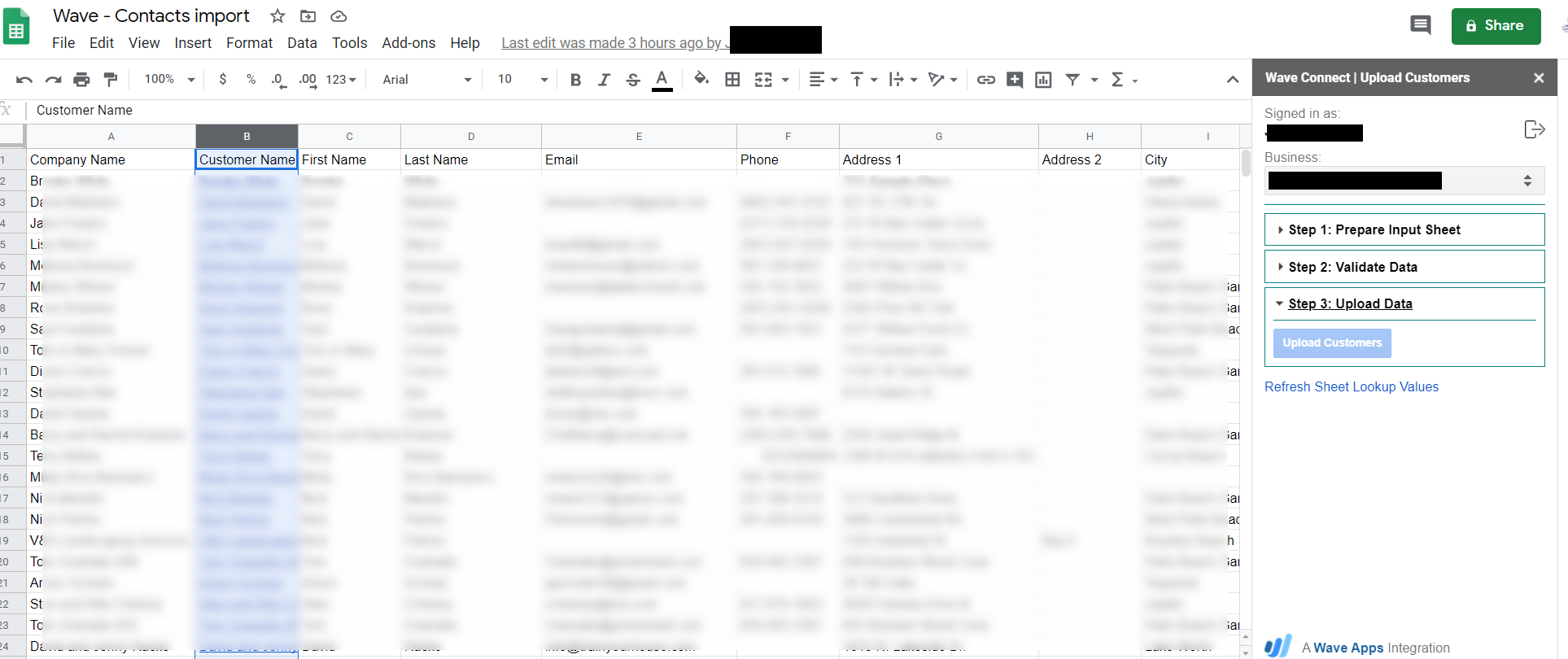
Step 8. Import Contacts. Finally click import contacts. If all is well this will be successful.
There ya have it! Super simple and easy way to do the most basic of tasks.