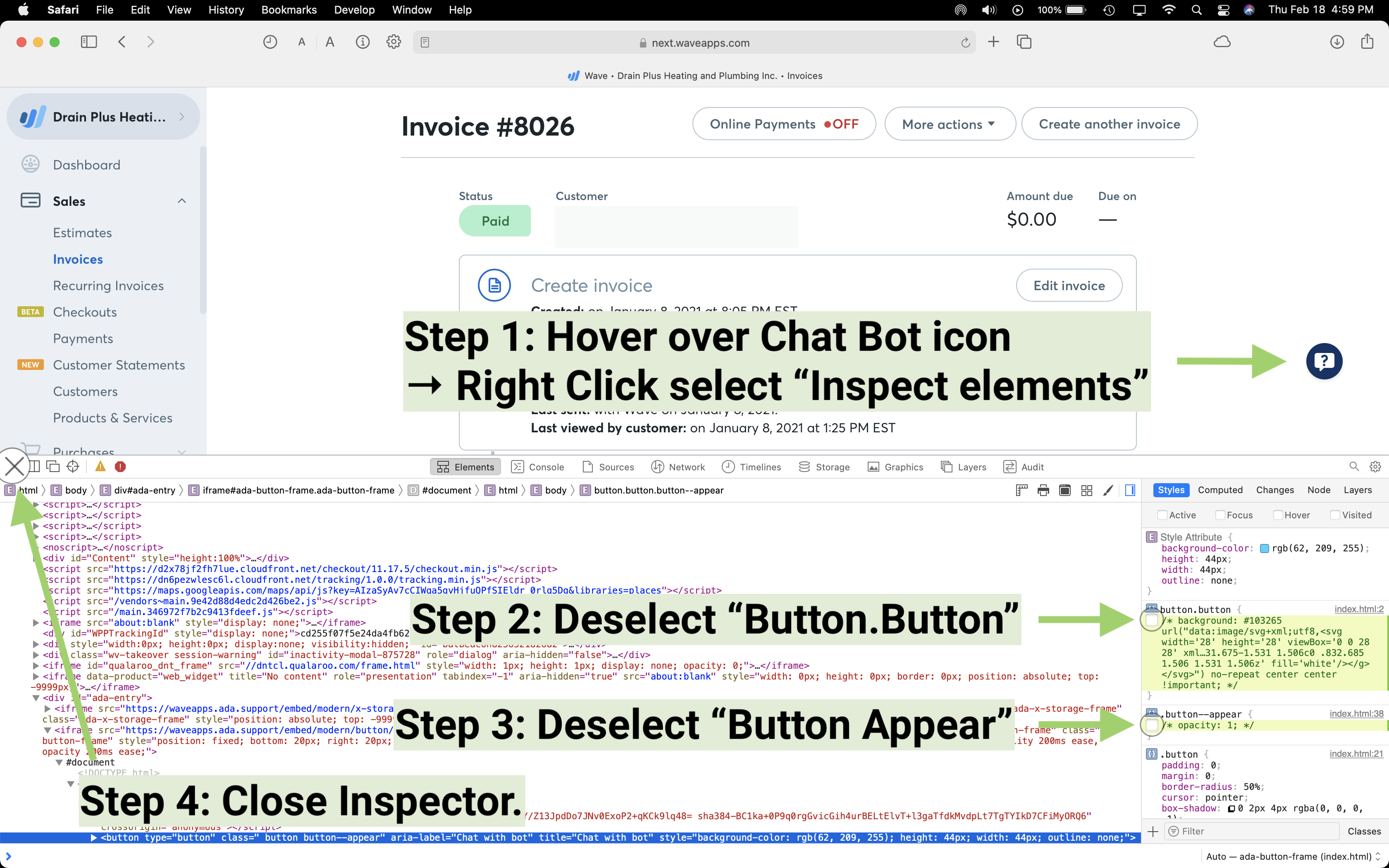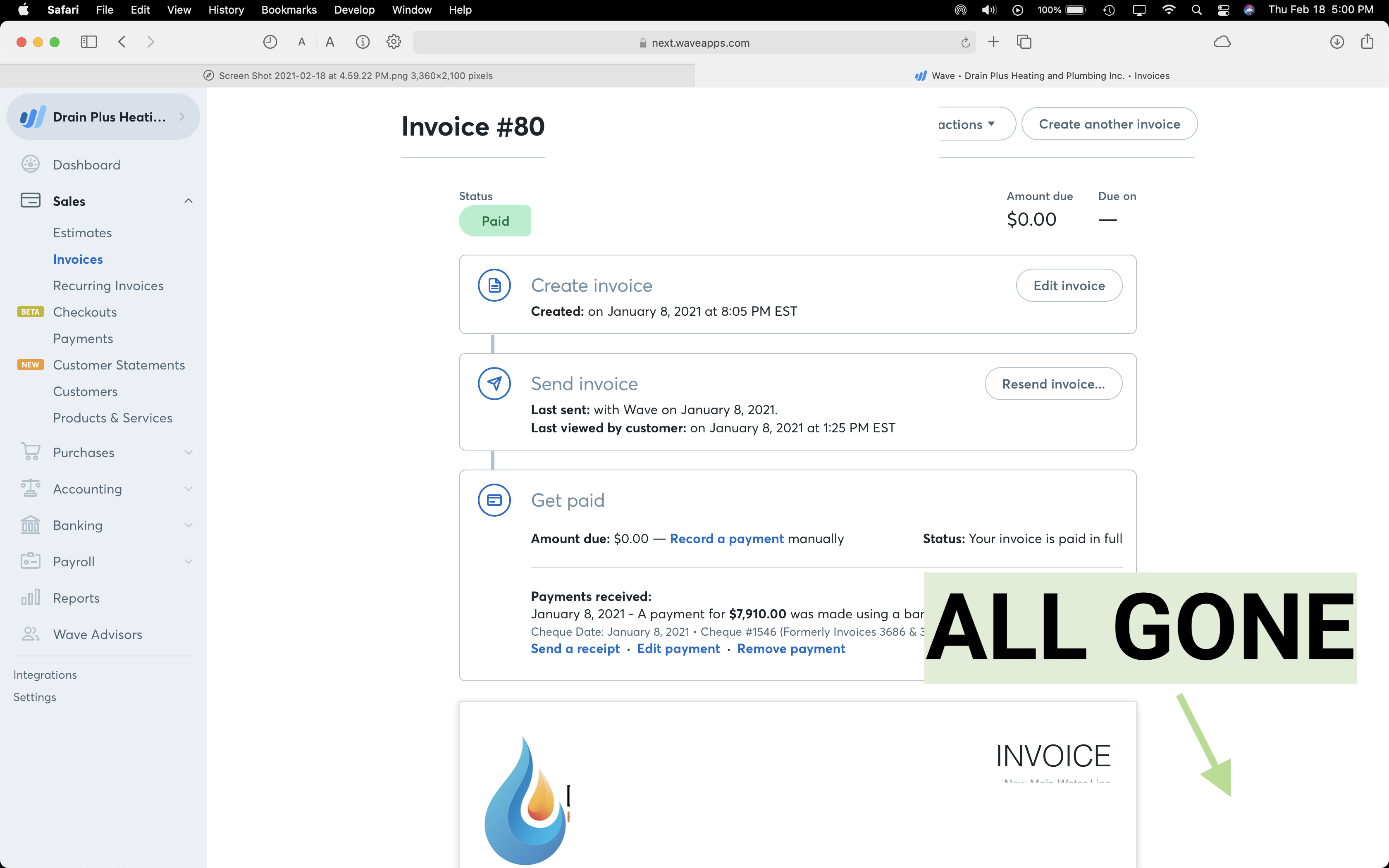How can I turn off the Chat Reminder bubble?
When I print a report it prints as a white circle, obscuring a totals figure at the bottom of the page. Trying to do my tax.
0
When I print a report it prints as a white circle, obscuring a totals figure at the bottom of the page. Trying to do my tax.
Comments
Hey @Crankitup. Could you confirm which chat bubble you are looking at? If you could include a screenshot in this thread I would be happy to look into this for you. Also, a tip, if you close the chat box a total of three times, it should no longer appear for you when you are trying to print your reports.
Chat bubble box is obstructing prints. The reason why I want to print from the webpage is because when I export the invoice, it does not include/show details of when invoice was last sent, viewed, etc.
I have sent an email to waveapps, haven't heard back. Please advise.
The image I attached I have put an arrow pointed towards the issue area.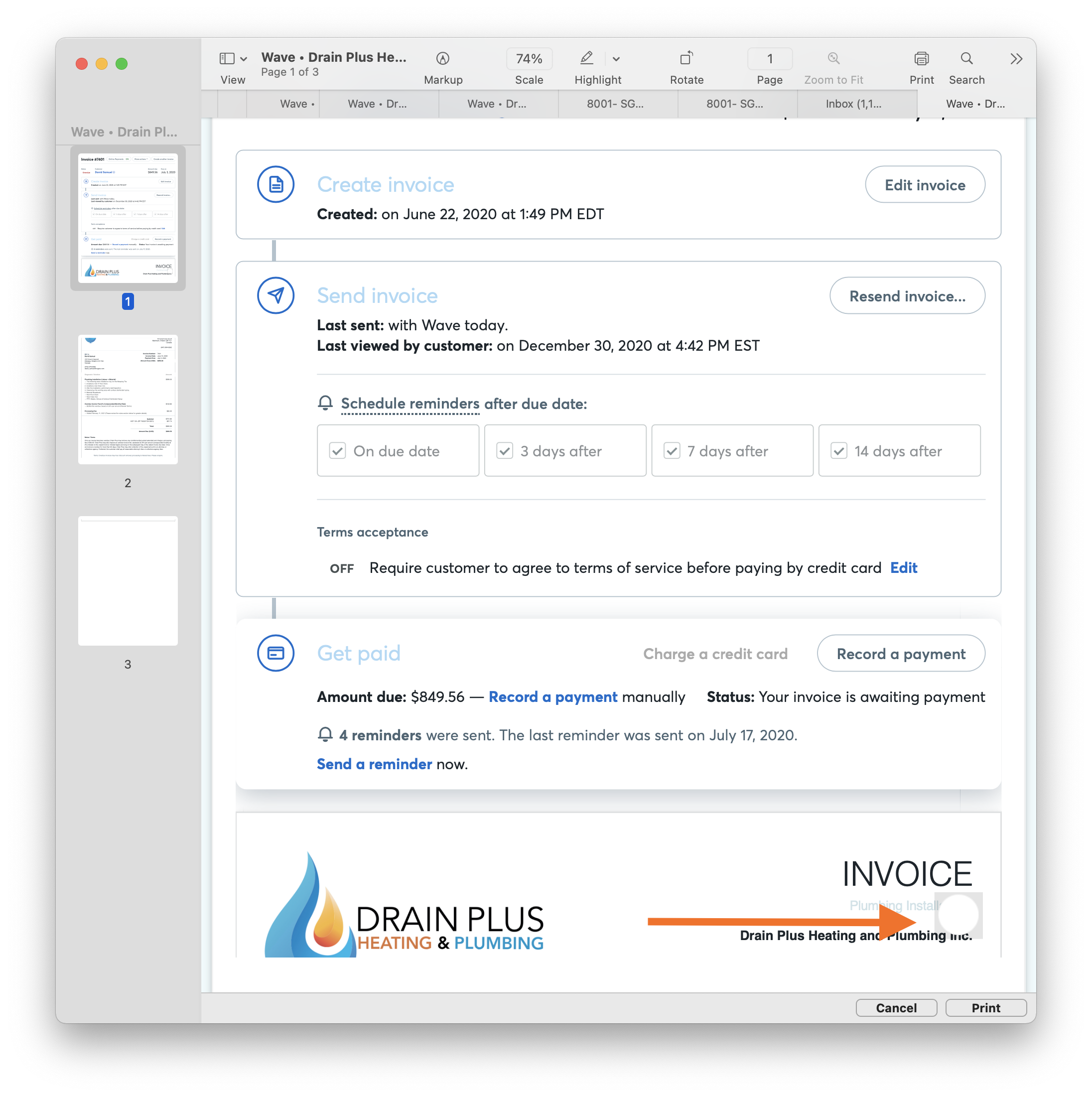
Hey @yama_n , I was able to dig up your ticket and I've flagged it for our Support team to get back to you. The reason we're redirecting it to that route is because it may require further troubleshooting but they'll be able to get in touch with the team to see if this is indeed possible. Because you're using print screen, I'll be honest that I don't think this is currently possible (which is why we have the other print feature), but I do understand your need to have when the invoice was last sent and viewed so our Support team should be able to answer you directly.
They'll be reaching out as soon as they can. Thanks for your patience in the meantime!
99% of my invoice I export out as a PDF for record purposes.
The above method is just when I need to have the additional information shown on.
With that said, I was able to inspect the webpage element and locate the chat icon. I tweaked the coding elements (deleted the background colour code and made the icon transparent).
This solved the issue (for my prints). Only caveat is that when I restart my internet browser, I have to edit the inspector element code.
I can share the steps I took for my customized solution if anyone needs!
@Yama_N , I'd love to hear about the steps, although you're definitely correct in saying this is quite a workaround for you which requires some additional elbow grease.
Thanks for sharing ahead of time!
@AlexL , I have attached [x2] Screen Shots I hope they help.
NOTE: Developer Menu will need to be enabled 1st (can be accessed from browser settings).
Step 1: Hover over ChatBot Icon → Right Click and select "inspect elements"
Step 2: Deselect “Button.Button”
Step 3: Deselect “Button Appear”
Step 4: Close Inspector.
NOTE: Once the browser is exited (fully quitted) then this will need to be done again.
Hope this helps!